This article outlines how to create activities on your Smeetz account.
To start selling tickets on your Smeetz account, you will generally follow the below procedure:
On Smeetz, you have 2 categories of products that you can sell "activities" and "retail".
- Activities are single events, recurring events, memberships, gift cards, etc.
- Retails are boutique and F&B items
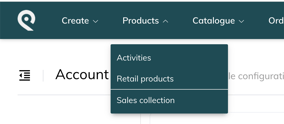
When you create an activity product, the ticket is the actual item that will be sold to the clients (e.g. 60-min sailing class; entry to the museum). You must create a ticket under the product so that your activity is bookable.
Step 1. Create activities
Such as general admission, memberships
Such as entrance ticket all day, entrance ticket half day, audioguide cross-selling
Step 3. Create prices
Such as adult, child, senior
Please note that you will also need to create a ticket when you want to offer any add-ons (e.g. audio guide; burger meal) in the booking flow. The same applies to gift cards and memberships. Click the hyperlinks to see the step-by-step process for each.
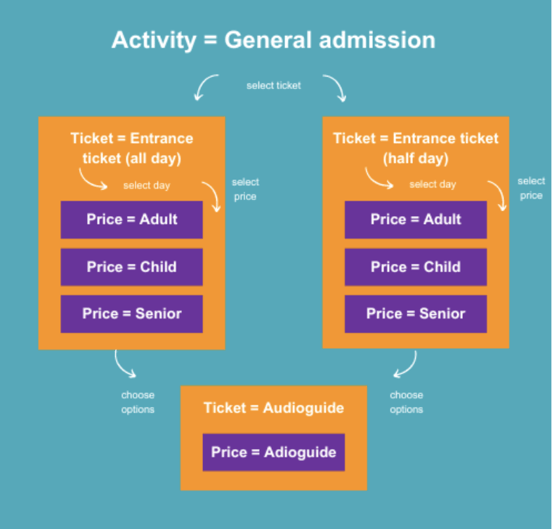
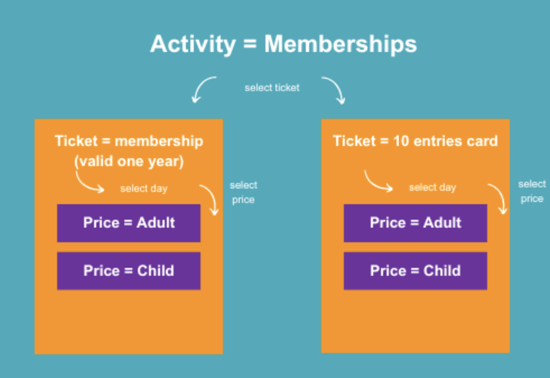
1. How to create an activity
- Login to your Smeetz account
- Create a Product: Create > Activities
- Enter the details of your product: To learn more about how to make your activity as attractive as possible, feel free to read this article.
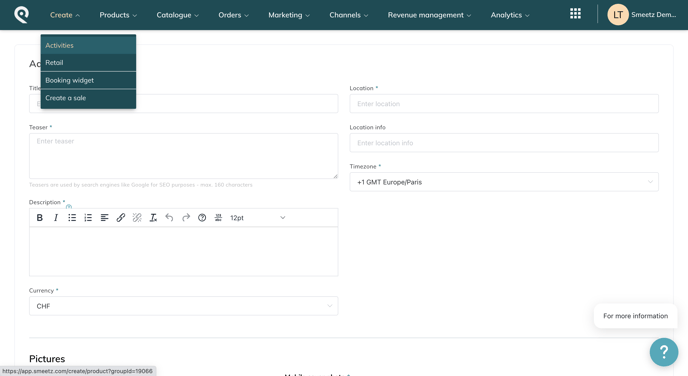
Fields to be filled in:
- Title: this is the title of the activity and NOT the title of the ticket.
- Teaser: this will be used by search engines (e.g. Google) Search Engine Optimisation. Keep the teaser short, precise and attractive to improve your SEO.
- Description: give a clear and catchy description of your product.
- Currency: CHF, EUR, GBP, USD, CAD, AED or NZD (write to support@smeetz.com for a currency that is not currently listed)
- Location: make sure to select a location from the drop-down list, which are locations taken from Google Maps and/or Apple Maps. Your customers will be able to access this addres from their confirmation email under "Get directions".
- Location info: it is optional to add additional information or tips on how to find the precise location (e.g. opposite the town hall)
- Timezone
- Pictures: the picture you choose to upload will show up when your customer is viewing the product page on Smeetz.com. Insert a picture for the desktop cover and mobile phone cover. Make sure the picture is within the frame of acceptable size. You can add additional pictures for more visuals.
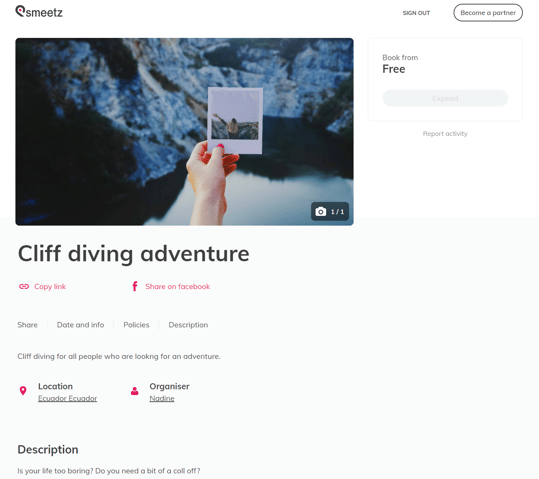
When clicking on “Get directions” on the ticket in the email, if Apple Maps is the default app of the user, they will be brought to this address, so it is important to have the right one configured.
If you need to change your address on Apple Maps, here are 2 articles describing how to do it:
Avoid uploading photos with text. Photos must be uploaded in the following formats:
-
PC: min 805 × 422 px - max 5mb,
-
Mobile: min 375 x 251 px - max 5mb.
- You can save the activity without creating tickets, but we advise moving straight to creating the ticket(s) so that you can start selling online.
