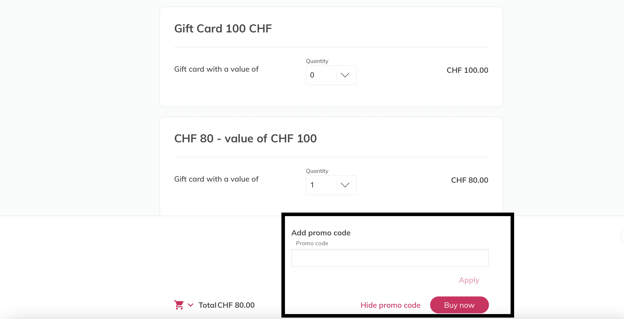This article outlines how to create gift card tickets
1. What are gift cards?
Gift cards are pre-paid, stored-value money cards that you can sell or give to your customers. You will be able to set the specific value on the card which customers can use to purchase tickets to your events or buy merchandise.
A gift card ticket can have many usages, such as:
- Customers purchasing gift cards as a gift for others (e.g. during the holiday season)
- You can offer it in the form of a refund
- Gift for loyal customers
- Promotional purposes
2. Create a gift card
In your Smeetz account, a product is a global classification of an activity or event. Within a product, you can have several tickets. A gift card is a type of ticket.
If you need help creating a product, see: "Create activities on Smeetz".
We advise adding captivating cover photos and descriptive text with the reasons why you sell gift cards. Describe the benefits and validity of your gift cards to your customers. You can personalise the gift cards for a more attractive look and to conform to your company branding.
To create a gift card ticket, please follow the steps below:
- Go on the correct product under Products > Activities
- Choose the option to create a gift cards ticket: Tickets > Create ticket > select Gift card ticket > Create
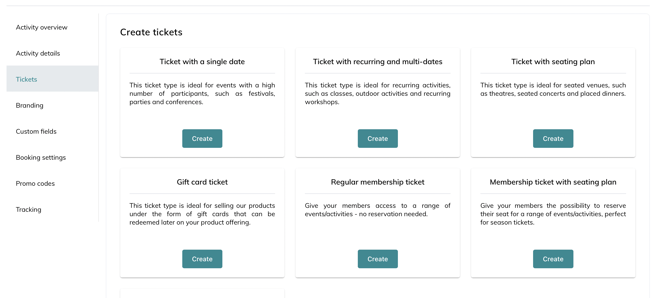
- Name: What you would like the gift card ticket to be called
- Description: This will be displayed online to your customers
- Practical information: Use this field to add more information (e.g. how to redeem the gift card).
- Quantity: Determine the quantity of available gift cards, availability and purchase period
- Category: This is a ticket, so put "ticket" in the "Tags" box
- Sales collection: If this product is going to be linked to a specific sales collection. You can assign it to the correct sales collection using the drop-down. (Click here for more information on sales collections)
- Online availability: Choose where you would like the gift card to display among your other listed products available to purchase online (0 = at the top; 50 = at the bottom)
- Internal availability: Choose where you would like the gift card to display among your other listed products available to purchase on-site via your point-of-sales (0 = at the top; 50 = at the bottom)
- Purchase period: Set your start and end date to correspond with when you want the gift cards to be available for purchase.
- Validity: You can select the date and days on which the gift card can be redeemed (if the gift card is valid at any time, then leave both boxes checked)
- Expiry: You can set the date for when you would like the gift card to expire. Either choose a precise date and time, or you can set a number of days after the gift card is purchased.
- Price and value
- Price: The cost of the gift card (cash value)
- Value: This is the value that will be available on the card
- Roll-over gift card ticket value if not entirely redeemed: this allows your customers to use the value of the gift card on several products at different times, rather than having to redeem the full value in one purchase.
Value/ Price example: you can sell a gift card for £90, but with a purchase value of £100. To do this, enter £90 under "Price" and £100 under "Value". By purchasing this gift card, your customer will be able to purchase £100 of your products and services.
3. How do your customers redeem their gift cards
Shortly after purchasing the gift card online, the customer will receive a confirmation email with a gift card/voucher code.
When your customers want to book an event/activity, they can select a ticket and add their gift card voucher code into the field labelled "promo code".
When using the gift voucher code, their booking will be completed with no additional charge (if the gift card covers the full cost of the product) and an amount will be deducted from the value of the card.