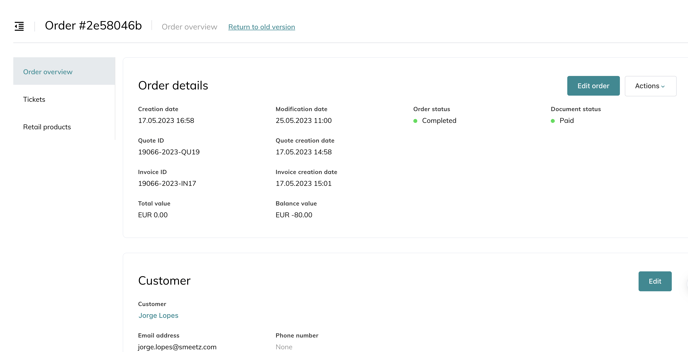This page describes how quotes and invoices can be managed through Smeetz.
To see all your documents, go to Orders > Quotes and Invoices.
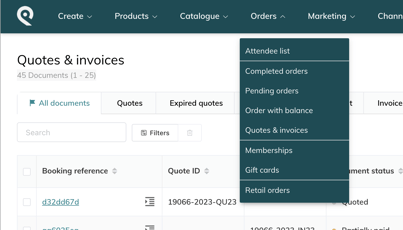
1. How to process quotes and invoices
- Normally, you would start by sending a quote by email (although you can also send an invoice directly)
- Once your customer has signed the quote, you need to manually validate it within the Smeetz back-office
- Automatically the quote becomes an invoice
- Then, you need to email the invoice to the customer, awaiting payment
- If the payment is done by bank transfer, you will need to reconciliate with your bank statements.
- If the payment is done with a payment link, the payment and invoice status will update automatically
2. Quotes and Invoices
On this page you will have access to all the quotes and invoices you have created.
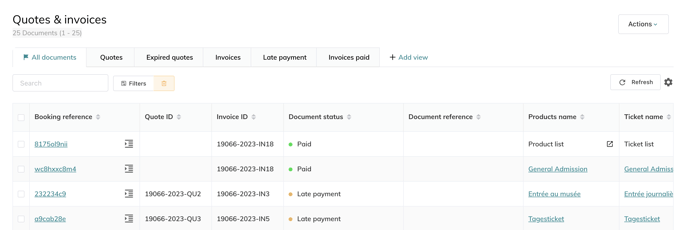
- All the documents are ordered by booking reference
- A quote that was accepted and turned into an invoice will stay under the same booking reference
- All quotes and invoices have unique quote IDs and Invoice IDs
- Make sure to display the "Company name" column (how to manage lists and filters)
-
You can filter your documents by "document status"
-
Quoted: a quote has been created
-
Invoiced: a quote has been validated or a direct invoice was created
-
Abandoned: a quote that has not been validated in 30 days
- Refused: a quote that has been refused
- Partially paid: an invoice that is partially paid
- Paid: an invoice that is fully paid
- Late payment: an invoice that is not paid after 30 days
- Cancelled invoice: a quote that has been cancelled manually
-
-
By selecting a document and clicking on "actions" you can:
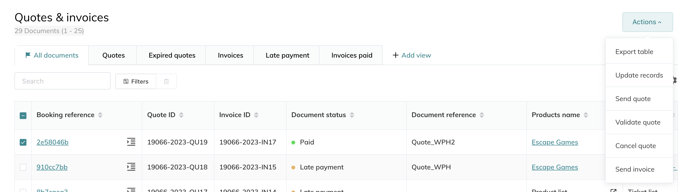
-
Export it
- Update it
-
Send the quote
-
Change the status of the document
-
Validate a quote: Document status will end up in “Invoiced”
-
Cancel a quote: Document status will end up in “Cancelled”
-
- Send the invoice
-
3. Order overview
By clicking on the booking reference, you can see the details of the order.