Follow those steps to open the POS and start sales on the right configuration.
To sell from the POS, you have to install the POS App
If you only need to use the POS from the back-office, you can use the browser version (no receipts printed). Log into your Smeetz account: app.smeetz.com > Go to Channels > click on Point-of-sale > Web POS
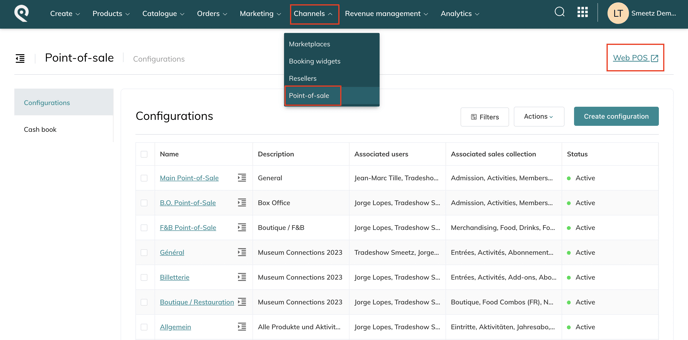
1. Lo into the POS
- Enter your Smeetz credentials
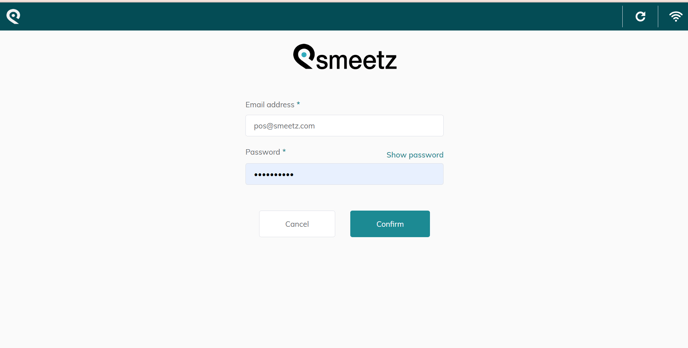
2. Choose your POS configuration
- Once logged into the POS, you need to choose the sales configuration that will give you access to the products that are to be sold on this point of sale.
Those configurations must be created beforehand using Sales Collections in your main Smeetz account.
Read this article to setup a POS configuration.
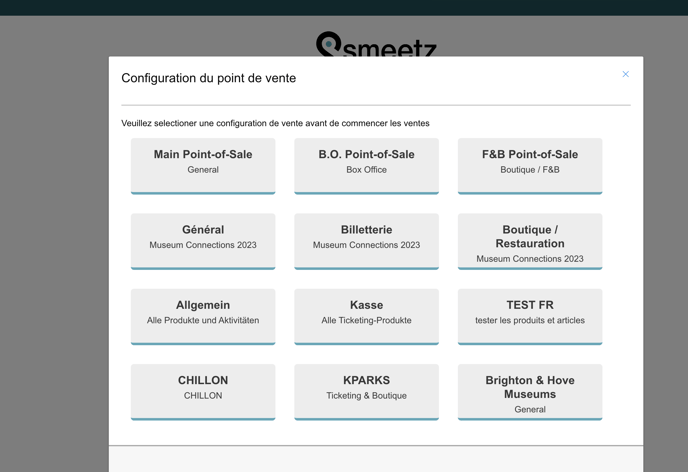
3. Open a new session
- Now you can start a new sales session
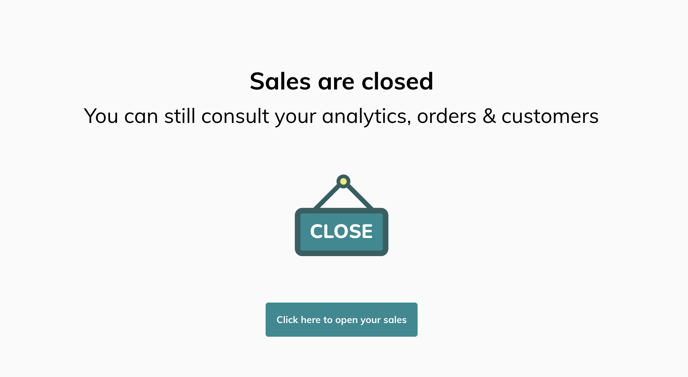
- Before starting sales, you must enter the cash amount in the cash drawer. This amount will be used to track cash flows at the end of the sales day for this point of sale.
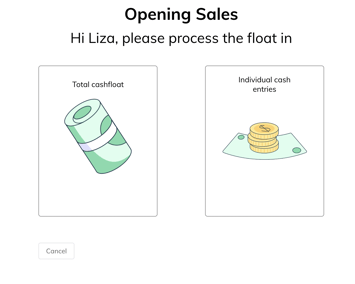
-
- You can add a total amount
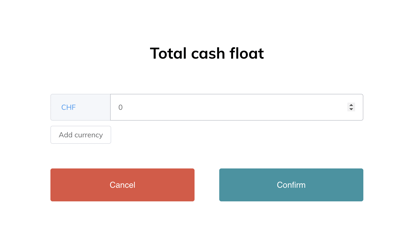
- or individual cash entries for each bill and coin
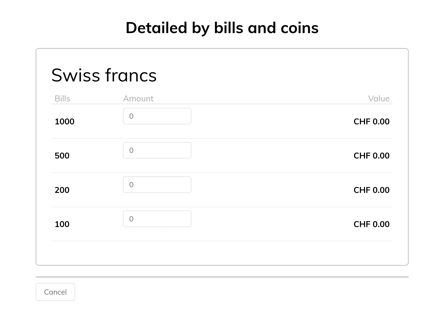
- You can add a total amount
- You can add the cashfloat in one or multiple currencies
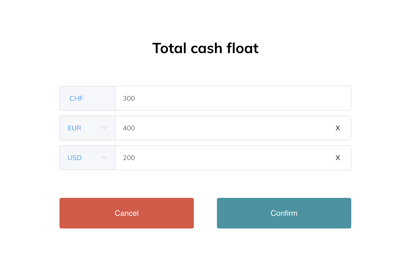
-
- Now you can confirm and start sales
