This article outlines how to install the Smeetz Booking Widget on your website.
1. Preconditions
1.1 Having a secure site
Your website must be secured with HTTPS. A green or grey padlock followed by the mention "https" allows you to determine if your site is secure.
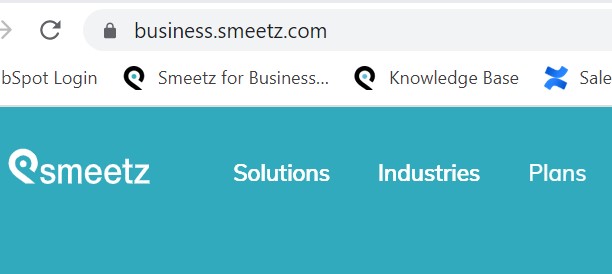
If your site is not in HTTPS, you can switch your site to HTTPS by following this tutorial or by asking our technical team for help (support@smeetz.com).
1.2 Domain name
If your website domain is wordpress.com, wix.com, etc. you will not be able to add the booking widget Smeetz to your website. These hosts do not allow users to add JavaScript code to sites if they do not have their own domain name.
Your site may have been created with Wordpress or Wix. However, you must be the owner of your domain name to add the Smeetz booking widget.
2. Installing the Smeetz widget
Follow the steps below to install the Smeetz widget, depending on your web provider.
Remember to create and configure this widget beforehand from your Smeetz account (See: Create a booking widget).
2.1 Install the iFrame Smeetz on your Wix site
- Login to your Wix account
- Go to your Site Manager
- Click on Monitoring and Analytics
- Click on New tool and choose from the Custom drop-down list
- Set your code
- Paste the received code into the iFrame snippet
- Choose the corresponding domain if you have several domains
- Choose a name for your code
- Add a code to pages: Define on which pages to add this code (All pages / Choose specific pages)
- Choose where the code extract should be placed in the code of your site
- Click on Apply
2.2 Install the iFrame Smeetz on your Wordpress site
- Login to your WordPress account
- Install the Header & Footer plugin
- Paste the code received just after opening the tag <body>
- Save the configuration
2.3 Installing the iFrame Smeetz on your Webself site
- Login to your Webself account
- Choose the page where you want to install the iFrame Smeetz
- Click on an element of the page to add content
- Select the Script option
- Go to the bottom of the window
- Paste the code received in the iFrame snippet to the location shown in the previous illustration: Paste code between <body> and </body> tags
