This article explains what hidden links are and how you can use them to create tickets that are only visible to specific people, instead of the general public.
1. What is a custom hidden link
A custom referral link is the last part of the URL of your products. This part of the link can be customised and allows you to tag a product for several reasons. For example:
- When advertising a product, you can use tagged links to track the success of specific marketing campaigns.
- You can add promotional codes for discounts directly to the link.
- You can customise the visibility of tickets if you want to create tickets that are only bookable and accessible to specific people and not the general public.
2. How to create a hidden link
Here are the steps to follow if you would like to create and use a hidden link for special tickets:
- Create the ticket you would like to hide from the public, follow the guidelines here "Create your first product"
- Go to the product overview page: Products > Select a product > Activity Overview > Turn on the Publishing status to Published and turn on the Ticketing status
- Turn off the availability of this ticket to the general public: Tickets > select the ticket > Online availability > un-tick the box
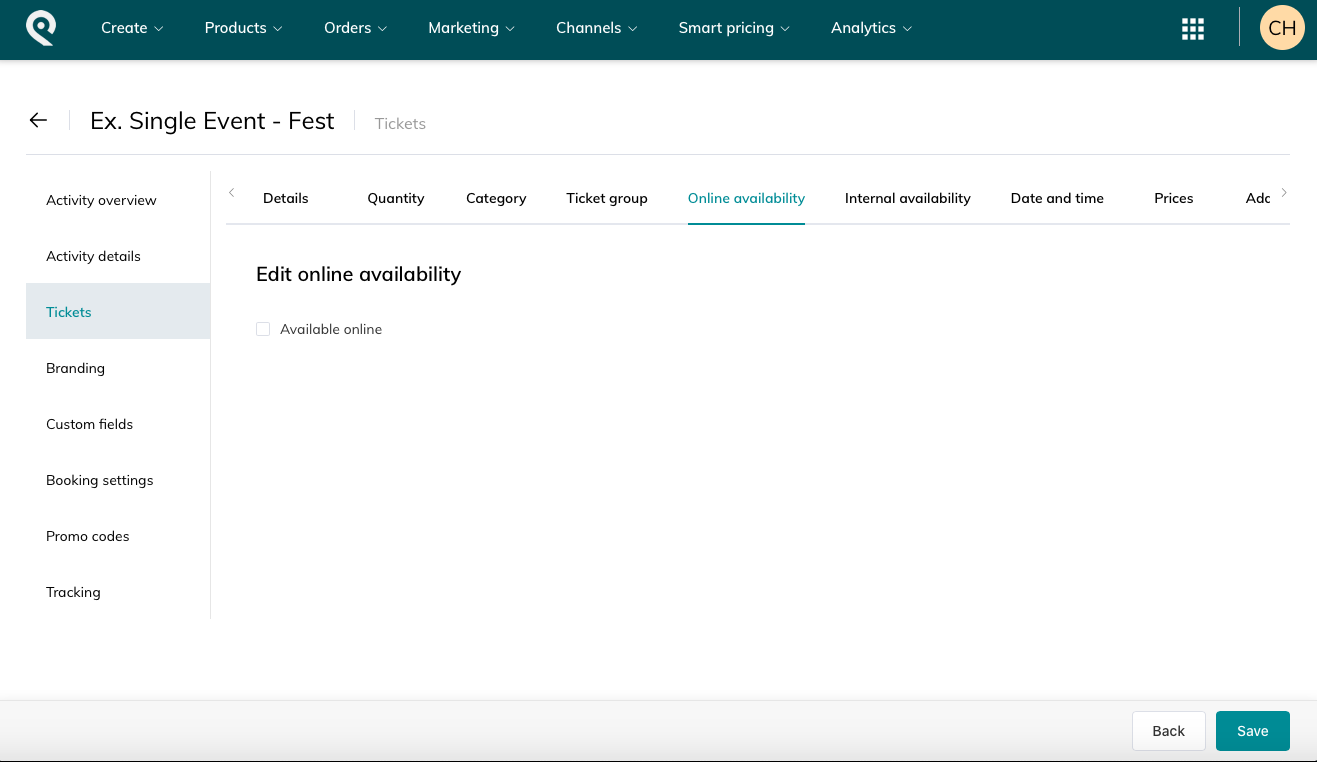
- Ensure accessibility: Prices > Select a price > Availability > select "online"
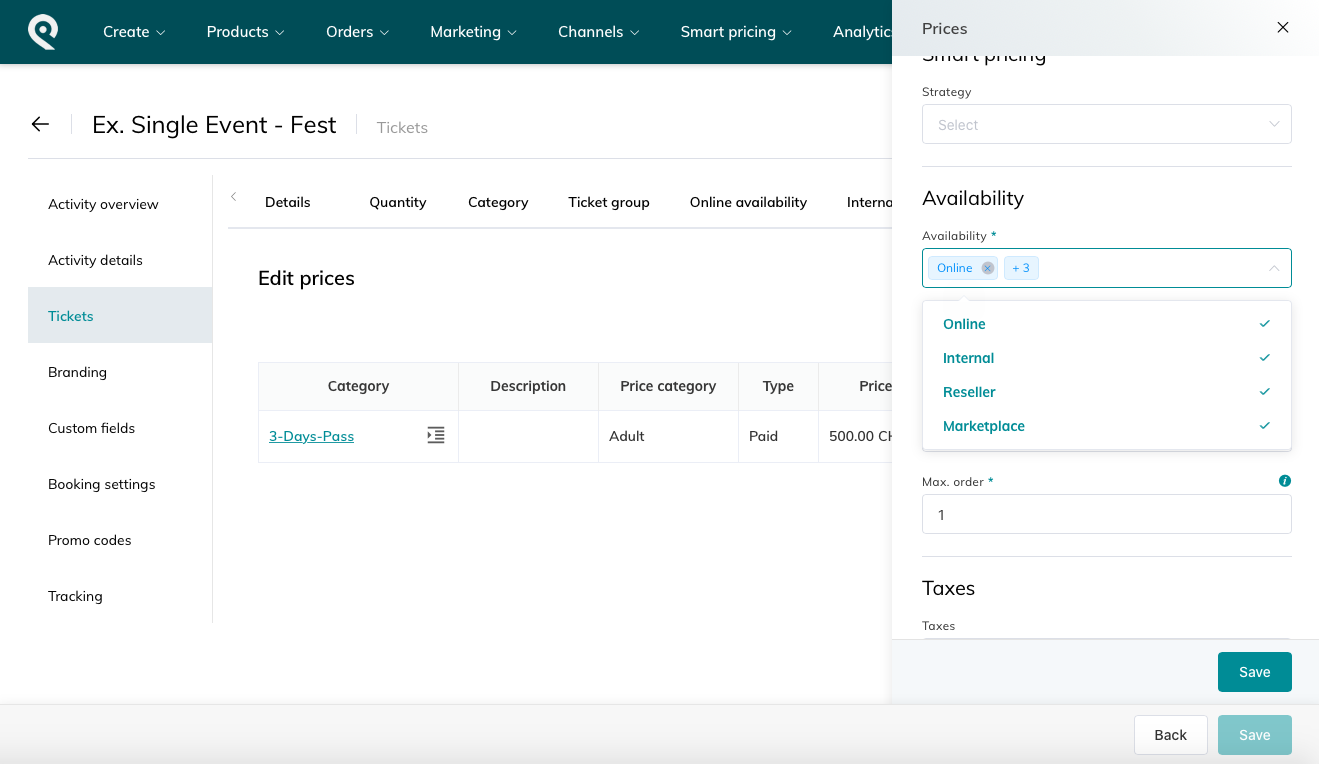
- Create a custom referral link: Activity Overview > Create a custom referral link > Fill in the different headings:
- Destination : Page de flux de réservation
- Referrer: the name of the activity/ticket
- Promo code: optional step, use this field in case you would like to link this ticket to a discount. For more information, please refer to this article about the creation of promo codes
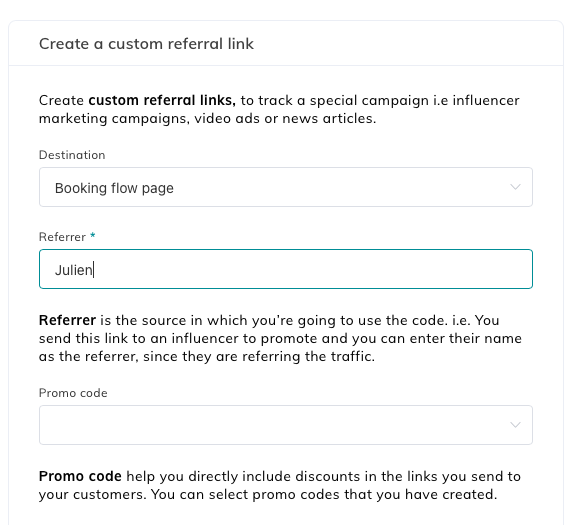
- Select tickets: Chose the tickets that you would like to make available to obtain through the link
- Copy the link
- You can now share the created link with the right people
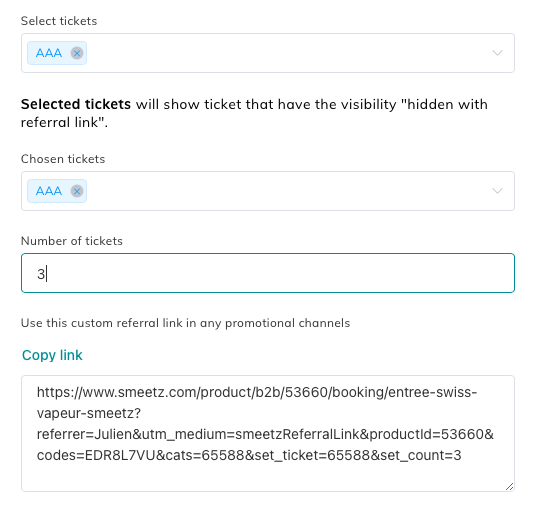
Please note that before sharing the link with others, check that it works and that it leads to the right ticket(s).
