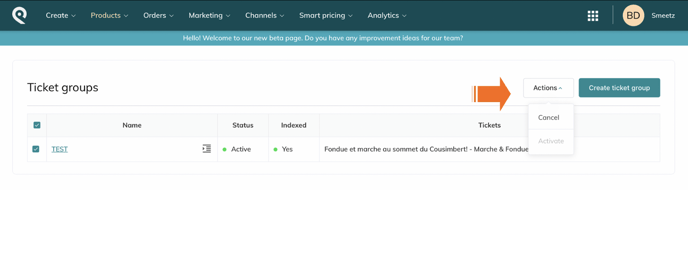This article will help you to better understand sales collections and how to create them.
- What is a sales collection
- How to create a sales collections
- How to link your sales collection to your team members
1. What is a sales collection
A sales collection is a group of products, where you select which product you wish to include.
1.1 Why use sales collections
- Create sales collection for different product types
You can create a sales collection for your admission tickets, one for your membership and one for our F&B products - Give restricted access to sales collection to your team members
A seller located at the bar can only sell from the sales collection "F&B", or a seller at the entrance only from the sales collection "tickets". You can modify at any time who has access to which collection. - Enable and disable your sales collection at any time
You can decide when your team members have to stop selling the sales collection that you have created (for example a special offer) - Provide easy access to your partner by providing access to a limited number of tickets
You are organising an event and you decide that your local tourism office sell your tickets; you can add them to your team members and provide them restricted access to this sales collection.
2. How to create a sales collection
- Login to Smeetz
- Go to the Products tab > Sales collection
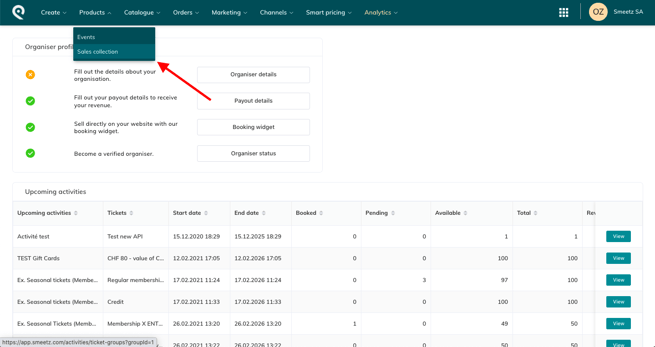
- Click on Create sales collection

- Define the name of your sales collection (e.g. F&B)
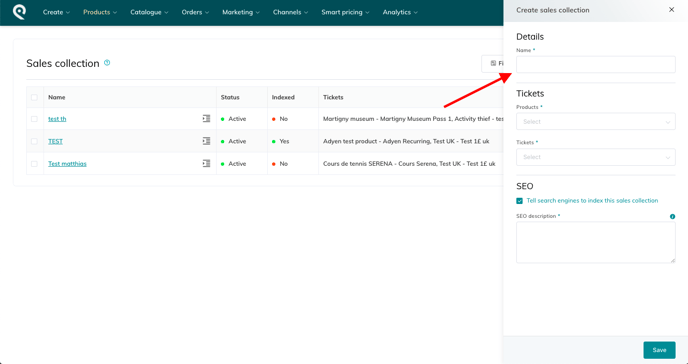
- Select the product(s) and ticket(s) you wish to add to your sales collection
- Add a description that will provide further information about your sales collection
- Once you have completed all the information, your sales collection will be automatically Active
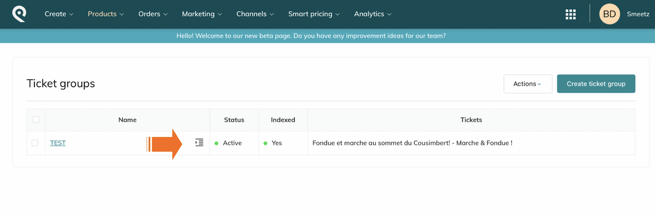
3. How to link your sales collection to your team members
- Go to your profile (initials)
- Click on your account details > Team
- When you reach the team page you have the two following options:
- Create a new user (for more info please refer to this article). Note that when you create a new user, you can assign them directly to the sales collections.
- Edit and add sales collections to existing team members at any time
3.1 How to add/edit sales collections to existing users
- Click on one of your users' names
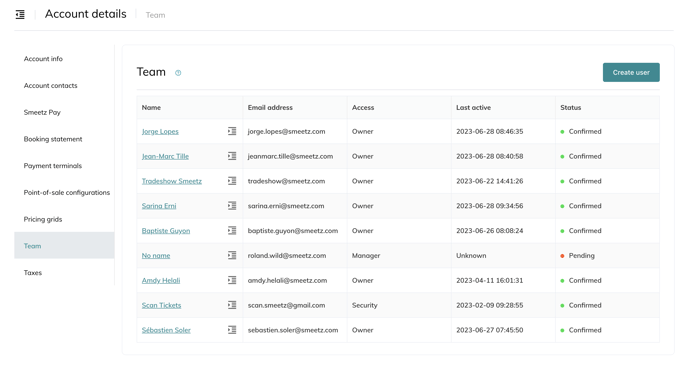
- By pressing next you will be taken to the sales collections page
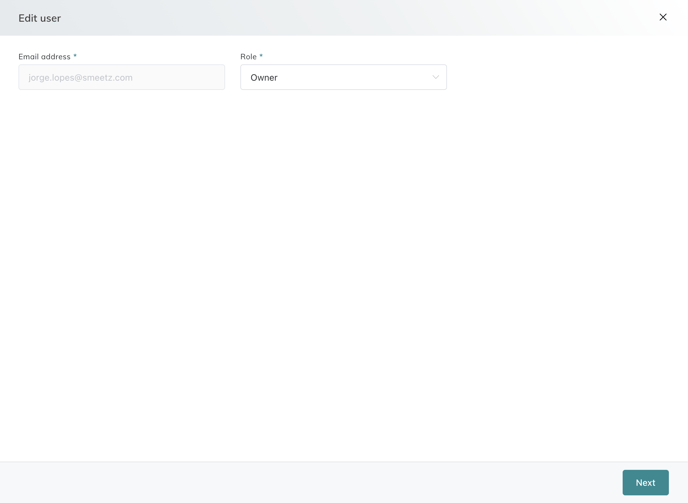
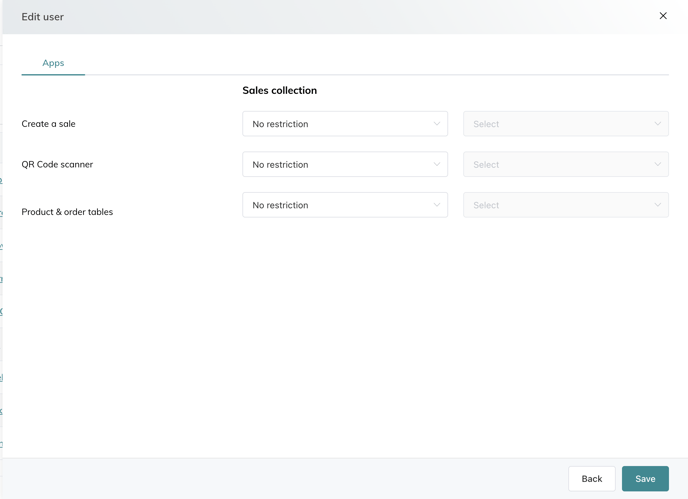
- These are the different restrictions that you can apply to your team members
- No restriction: the user can do everything
- None: the user has no access
- All sales collection: the user can access all sales collections
- Specific: the user can access certain sales collections (then you select the sales collections)
- You can select your team's access for the following items
-
- Should the person have access to the "Create a sale" page (includes the POS)
- Should the person have access to "scan QR codes"
- Should the person have access to "product and order tables"
Please note that you can change the sales collections and restrictions to your users at any time.
4. How to disable sales collections
- Go to Sales collection
- Tick the box of the sales collections that you want to disable
- Click on the "Actions" tab > Cancel