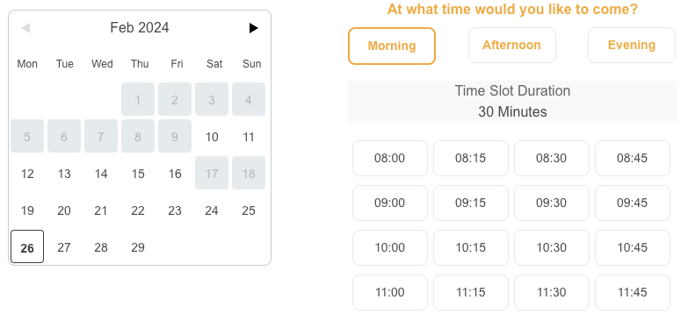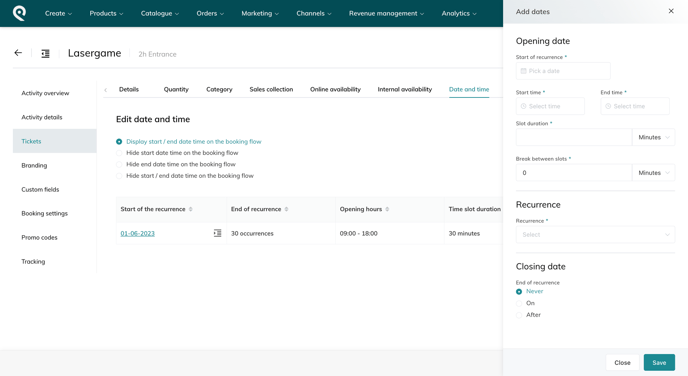This article will guide you through the steps of setting up a recurring time slot for your activity.
In this article we will show you how to create 3 types of recurring time slots:
- Case 1: Consecutive time slots of 30 min
- Case 2: Time slots of 30 min with a 15 min break
- Case 3: Time slots of 30min starting every 15 min
- Step 1: Create a new time slot
- Step 2: Define the time slot parameters
- Step 3: Review your time slots
Step 1: Create a new time slot
- Under Products > Activities, select the recurring activity for which you want to create time slots.
- Go to Tickets > select a ticket > Date and time. Here you will see the list of all the recurrences created for this ticket. You can create new ones under “Add new date”.
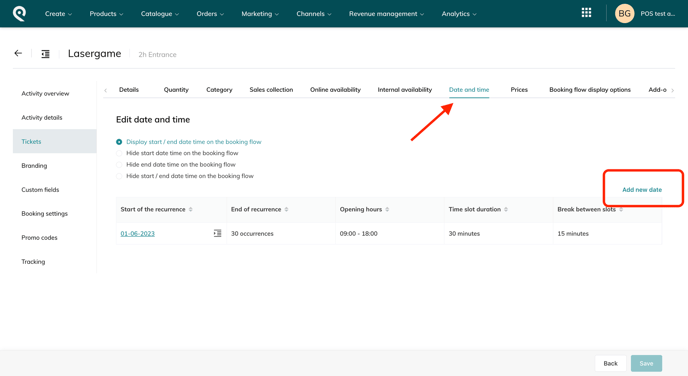
Section 1. "Opening date"
-
Start of recurrence
-
Determine the initial date from which the recurring time slots will begin. For example, if you want the slots to start on Jan 1st, 2024, select that date.
-
-
Start time and End time (opening times)
-
This will define the beginning and the end of recurrence during the day. For example, if you are open from 8 am to 6 pm, you should select these times.
- Note that the "end time" is the time when the last slot will be finished.
- If the opening hours are spanned over 2 days (from 8 pm to 2 am), the selection remains the same. You will be notified that the time slots will be created on 2 different days with the message “This session will span over two different calendar days”.
-
- Case 1
-
Slot duration: 30 min
- Break between slots: 0 min
- This setup example will create consecutive 30 minutes time slots between 8 am to 6 pm, duplicated every day/week or month depending on the recurrence chosen (for example, participants will choose slots between 8 am, 8.30 am, 9 am, 9.30 am, etc.)
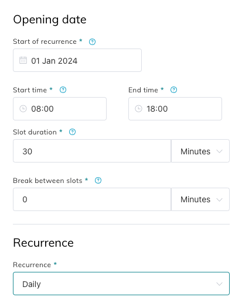
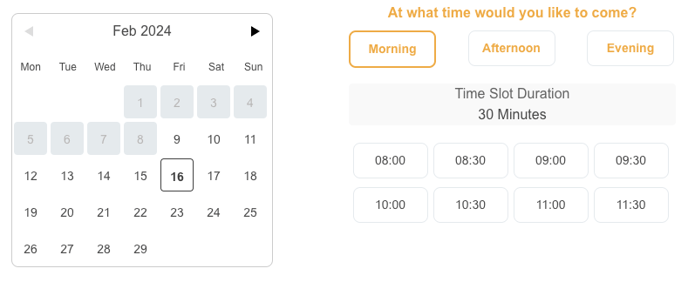
-
- Case 2
-
-
Slot duration: 30 min
- Break between slots: 15 min
- This option can be helpful for giving yourself or attendees a short period of rest or transition time. The time slots will start every 45 min (the slots will start at 8am, 8.45 am, 9.30 am, etc).
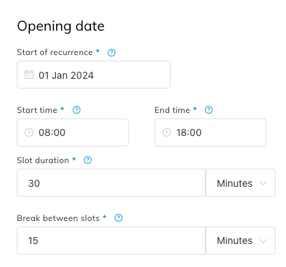
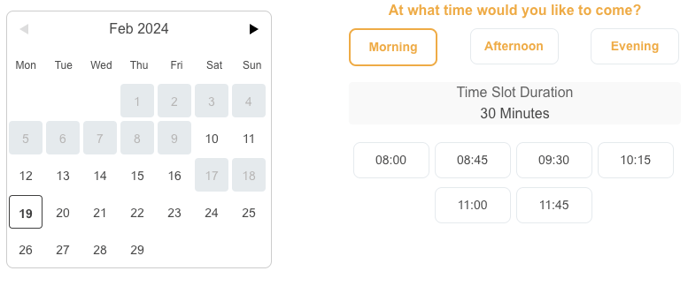
-
- Case 3
-
-
Slot duration: 30 min
- Break between slots: -15 min
- If you want the time slots to last 30 min, but start every 15 minutes (for example, participants will choose slots between 8 am, 8.15 am, 8.30 am, 8.45 am, etc.), you have to add a negative break. If the slot was 60 min, the negative break would be -45.
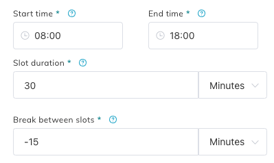
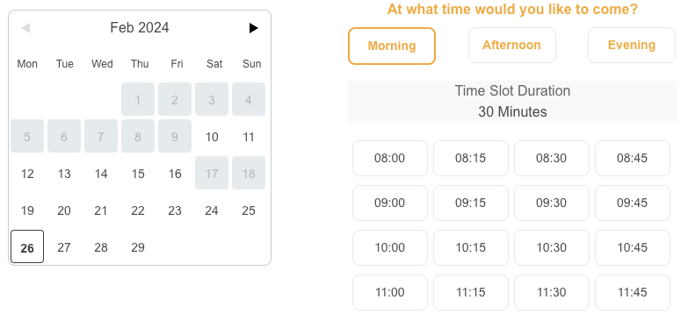
-
Section "Recurrence"
-
Determine how often the time slots should repeat:
-
daily,
-
weekly,
-
monthly (for example on the first Friday, or monthly on the 5th).
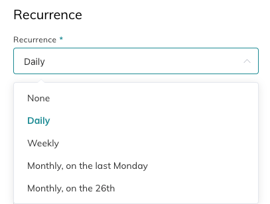
-
Section "Closing date"
-
Determine when the recurring time slots should end. You have three options:
-
Never: The time slots will continue indefinitely until you manually stop them.
-
On a specific date: Specify a specific end date for the recurrence. For example, if you want the time slots to end on December 31st, 2023, select that date.
-
After a certain number of days: Set a limit on the number of days the time slots should repeat.
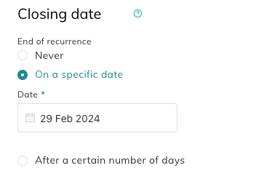
-
Save your changes
- At the end of the page, after defining all the parameters, click on "Save" to save your recurrence.
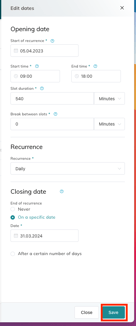
- Then "save again" the modifications to the "date and time" tab in general.
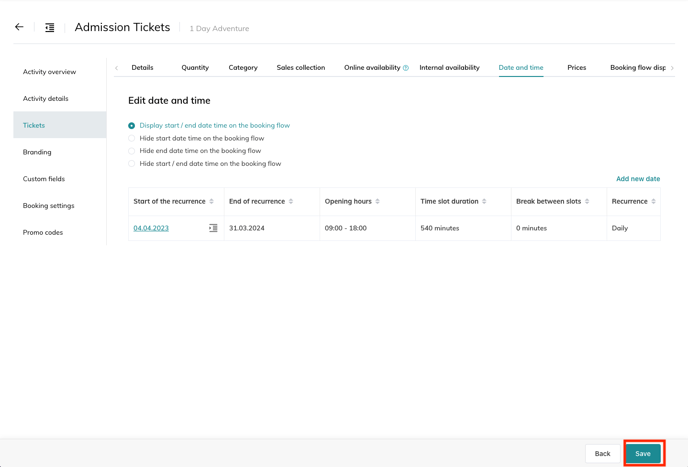
Step 3: Review your time slots
-
Smeetz will generate the recurring time slots based on your specifications and display them in the calendar on your booking flow.
- Go to Activity details > View activity page to see the result of your time slots and ensure they match your requirements (it can take up to a minute to load the changes).