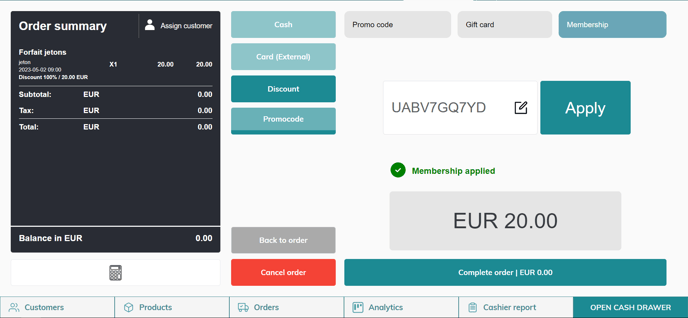You can allow your customers to process sales with discounts, or apply promo codes and membership vouchers.
1. Process a sale with discounts
- Once you have added all the products in the basket, click on "continue to payment"
- Select "Discount" as payment method
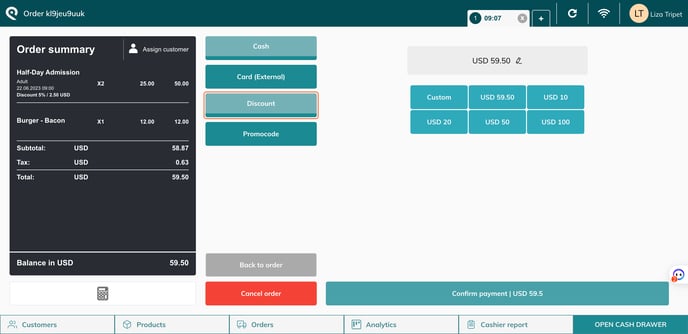
- You can select if the discount is applied to the whole order or just specific items
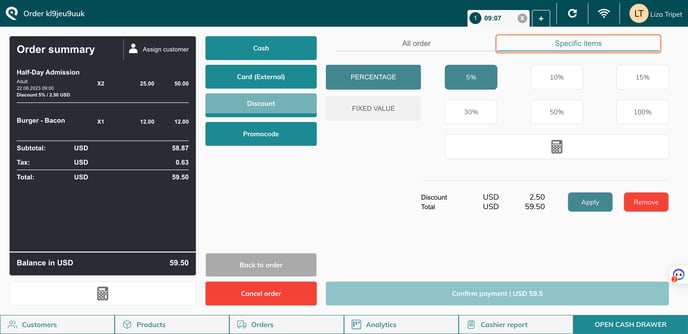
- If you select "specific items", you now need to choose which one you wish to apply the discount to
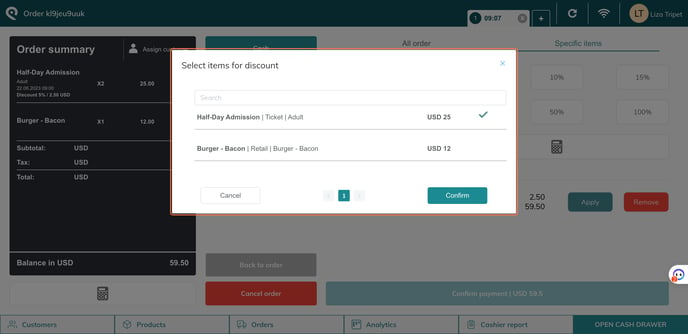
- If you select "specific items", you now need to choose which one you wish to apply the discount to
- Now you need to select if the discount is a percentage or a fixed value. And select the amount.
- Below you will see the amount discounted and the total to pay
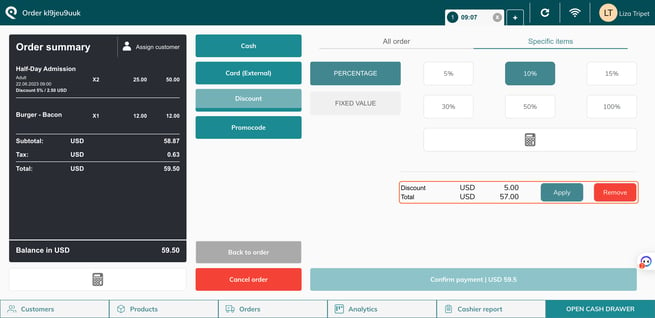
- You will see the discount in the Order summary under the ticket
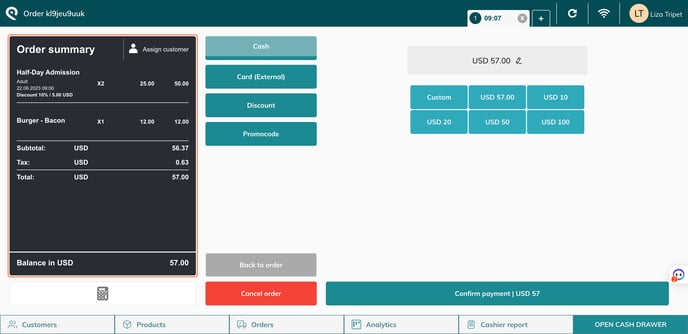
You can apply a promo code to orders on the POS. Use the "promo code" payment method when customers have a unique promo code, a gift card voucher or a membership.
- For example, insert a membership voucher code in the "Promocode" field and click "Apply."
- If the code is valid, it will be automatically applied and an indication of the amount of the discount used will appear next to this field.
- You can edit the code that you’ve just applied with another if you don’t wish to use the first one.