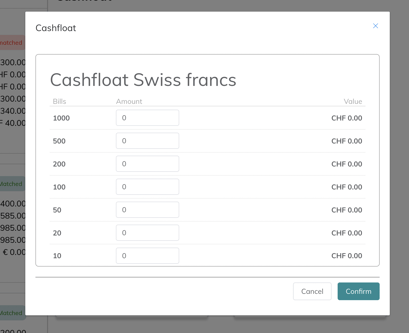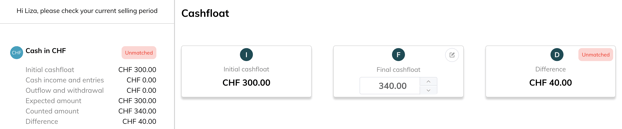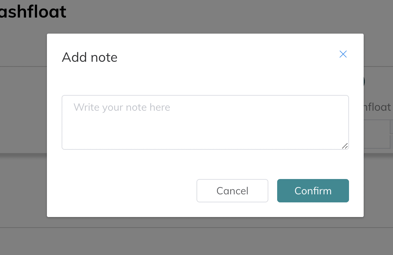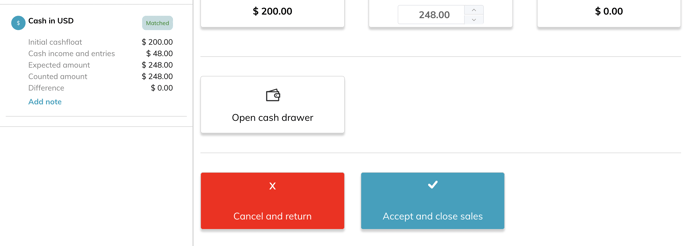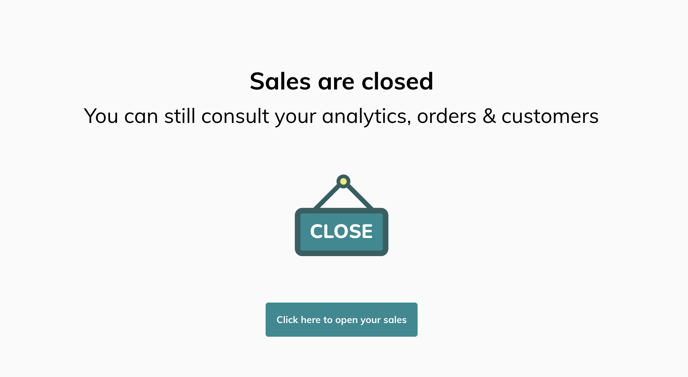Close the cash register
In this article, we will guide you with step-by-step instructions and practical advice that will help you close the POS.
- When you are done with sales at the end of the day, go to the menu, click on Close sales
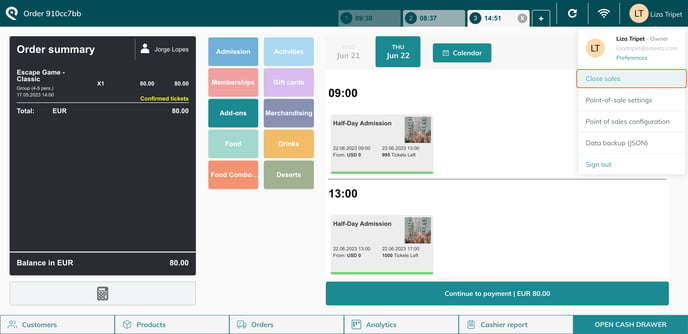
- If you only sell in one currency, you will see only one line
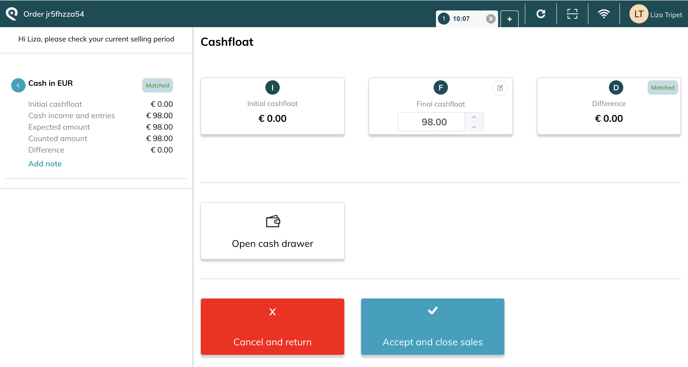
- If you sell in multiple currencies, you will have to enter the amount in each currency
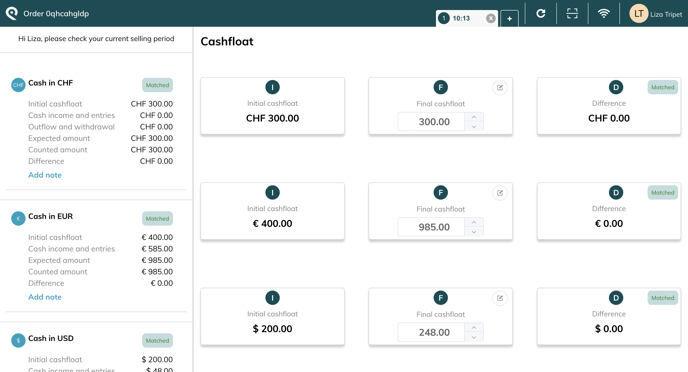 Now, you need to enter the amount of cash present in the cash drawer to check if the money received matches the amount predicted by the system.
Now, you need to enter the amount of cash present in the cash drawer to check if the money received matches the amount predicted by the system.
- The first field is the initial amount added when you started your sales, the second is the amount you should have at the end of the day.
- You can manually edit this number if you have a different amount.
- You can also add the details in terms of coins and bills if you click on the pencil.
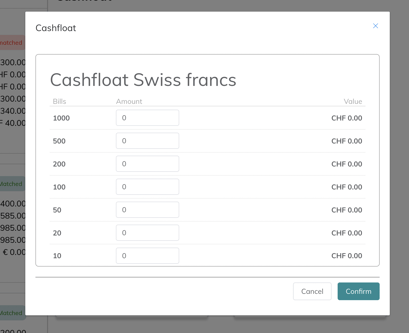
- If the amount you enter varies from what the system believe you should have in your cash drawer according to your sales, it will result in a difference in the last box.
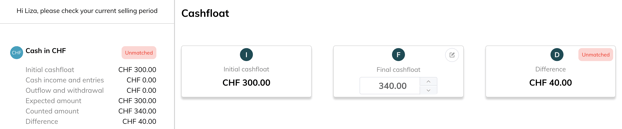
-
-
- If the displayed amount is different from the amount in the cash register, you can add a note to explain the difference and confirm.
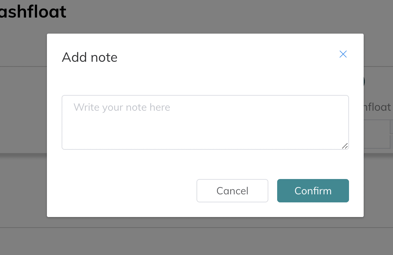
- Now that you have added your final cashfloat,
- you can cancel the closure to go back to your homepage and make modifications
- or accept the closure.
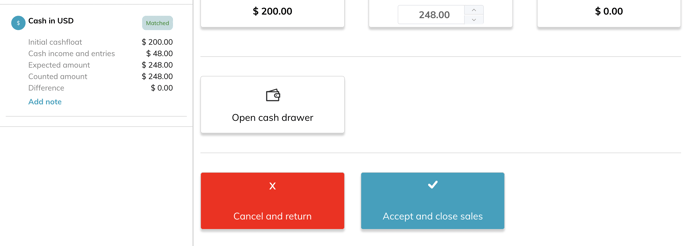
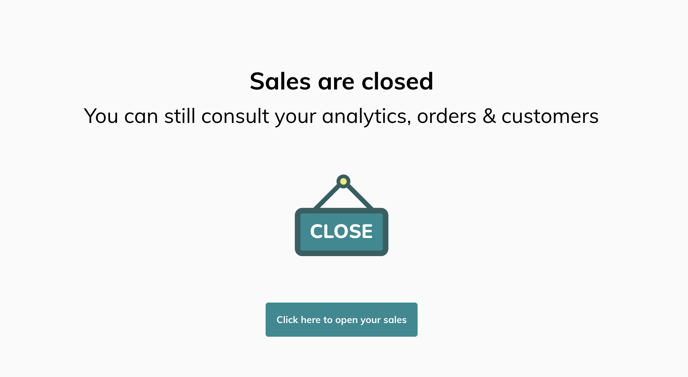
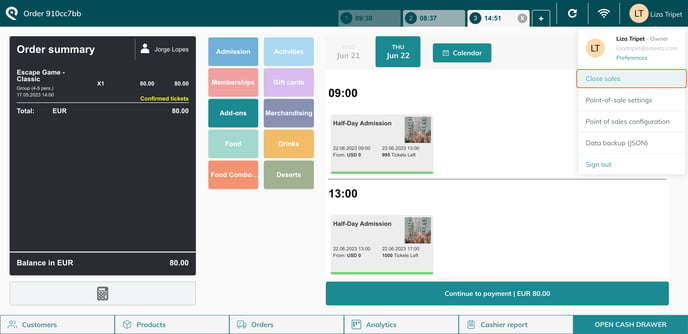
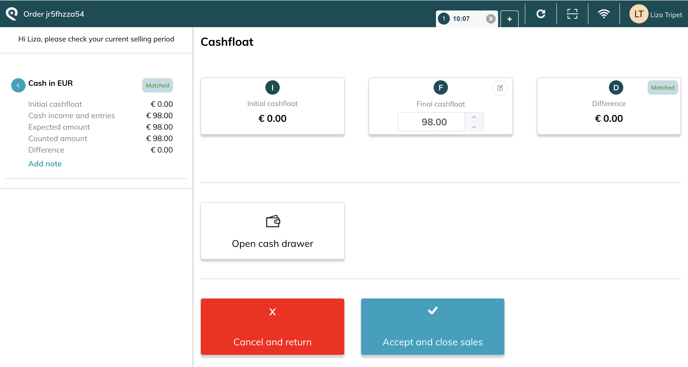
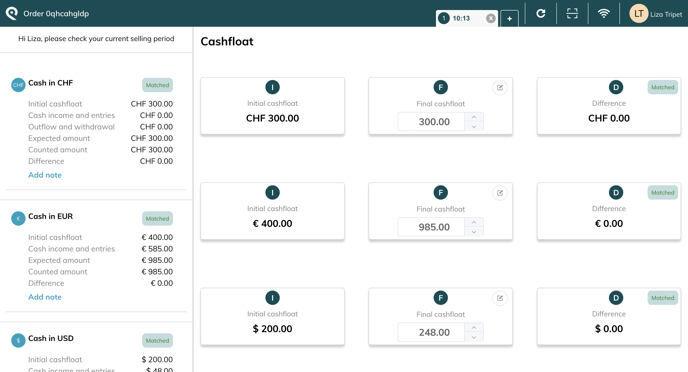 Now, you need to enter the amount of cash present in the cash drawer to check if the money received matches the amount predicted by the system.
Now, you need to enter the amount of cash present in the cash drawer to check if the money received matches the amount predicted by the system.