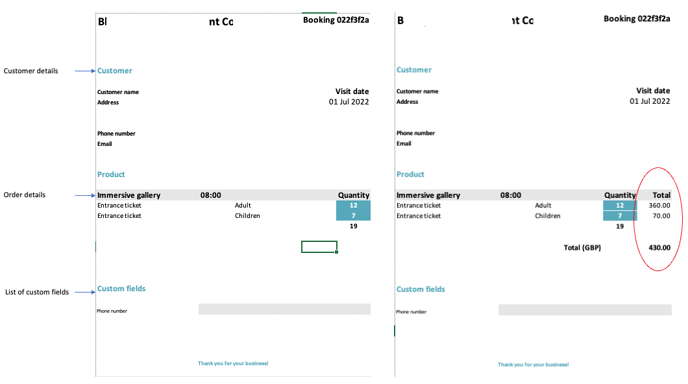This article describes how to export your reservations in an XLS or PDF file.
Exporting your reservations can be very useful when it comes to keeping an eye on important reservations, helping your agents to filter at the entrance, managing the flow of your events (birthdays, etc), and many other things.
1. Exporting from the Attendee list
You can export a booking from the Attendee list. You need to select at least 1 ticket for the booking.
If your reservation is composed of several tickets, you don't need to select the entire booking to get all of them, it is automatic.
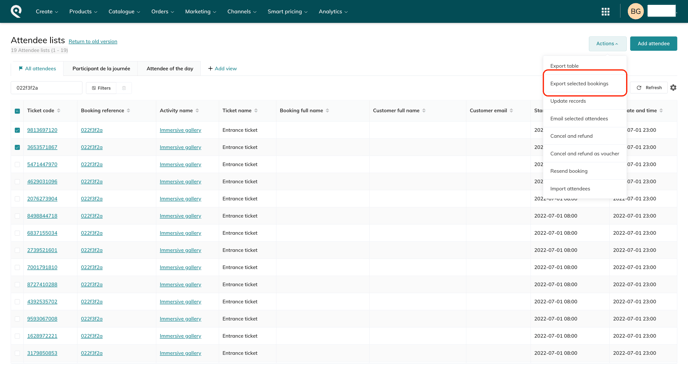
2. Exporting from the Booking View
You can also export the Booking directly from the booking view as shown in the picture below:
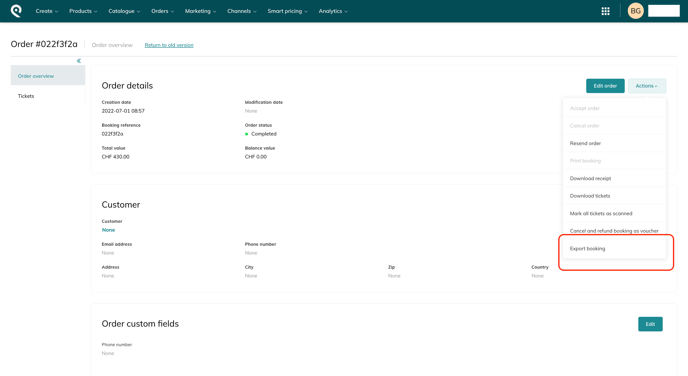
3. Final document
When requesting export, you will receive an email with the Excel file attached to it:
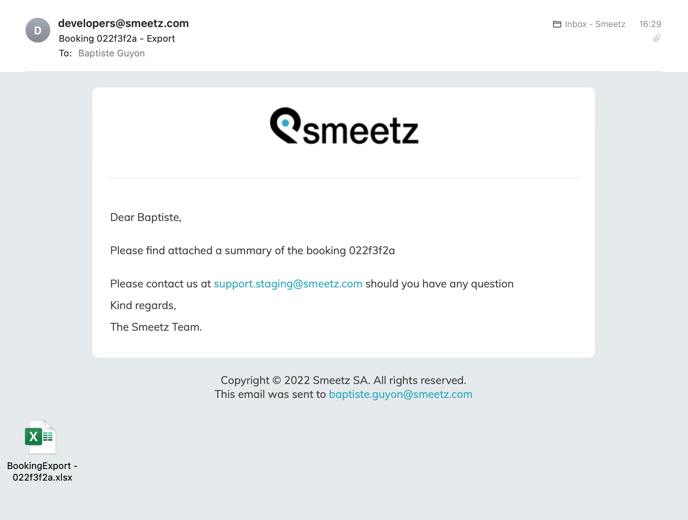
-
This XLS file provides 2 tabs
-
One with prices
-
One without prices
-
-
You can download it as PDF or print it directly, the layout is made to fit into an A4 page
-
You can find in the example below the 2 different views