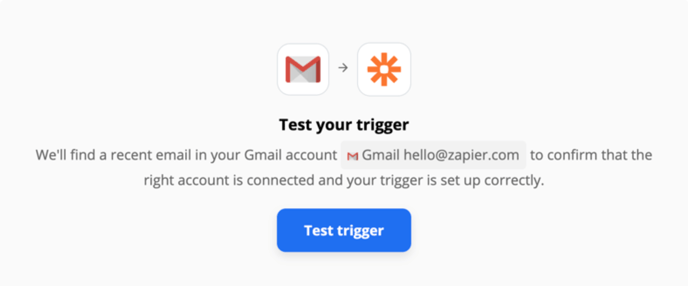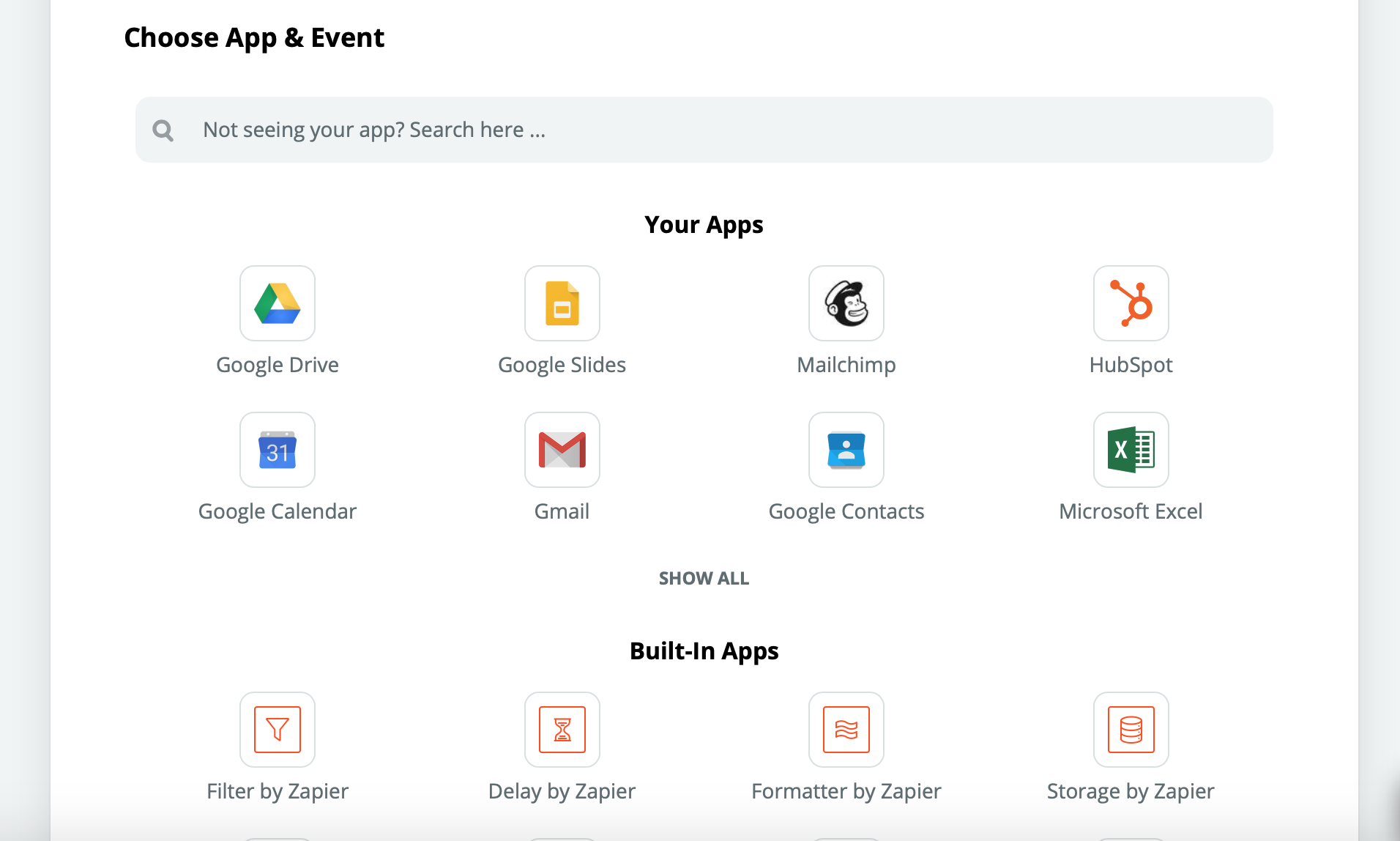This article explains how Zapier works, the benefits of integrating with it, and how to install it on your system.
1. What is Zapier
Zapier is a web service that allows you to connect the different web applications you use to help automate and coordinate tasks and share information.
Linking Zapier and Smeetz will allow you to use your Smeetz account data more efficiently by sharing it with your other software applications.
This may include customer bookings/cancellations, billing data, customer lists (CRM), or any other data that appears on your Smeetz account.- Installing the Zapier tool will expedite daily tasks and improve your visibility.
- Find out which other applications you can connect with Zapier: https://zapier.com/apps
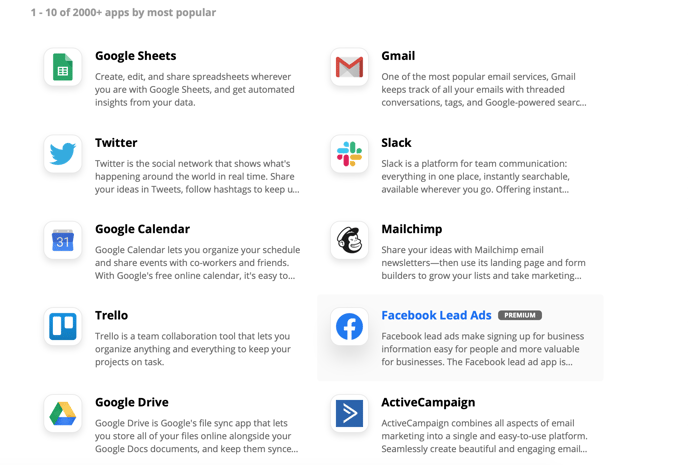
2. How Zapier works
Zaps are automatic workflows that will connect your different services and applications. They will be triggered by events called triggers. Triggers can be cancellations, reservations, or new emails in your mailbox.
There are 2 types of triggers:
- Polling triggers: Zapier will search for new triggers on a regular basis (e.g. every 10 minutes) in order to send you the information in a constant flow.
- Instant triggers: The new triggers will be transmitted instantly and they will be updated directly in your different applications.
For a single event, Zapier will make sure to notify you only once.
You will then be able to try your triggers by clicking on Test trigger.
Once you have configured your triggers, the automation process can begin.
For more information, do not hesitate to go to the Zapier platform articles: https://zapier.com/help
3. How to link Zapier to your Smeetz for Business account
- Create your account on the Zapier platform: https://zapier.com/platform
- Go to your "dashboard" and click on "Make a Zap" in the left bar.
- Search and select the Smeetz application.
You will be asked for an API key - We provide you with this API key in your Smeetz account:
Hover over the 9 squares in the top right of your Smeetz account > select Integrations > Zapier Api Key > copy the API key and paste into the Zapier platform
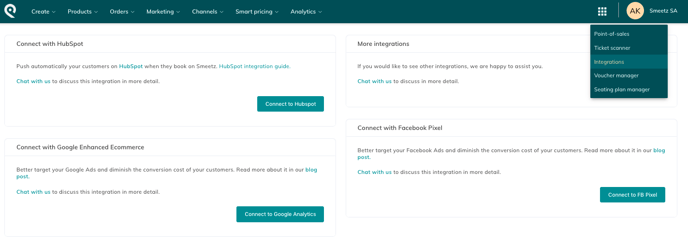
5. Continue on Zapier by choosing the different applications you want to integrate as well as the different functionalities you wish to use.
For more information, do not hesitate to go to the Zapier platform articles: https://zapier.com/help