- Smeetz Knowledge Base
- The point of sale (POS)
- Sell on the POS
Process a POS sale with multiple payment methods
Allow customers to process sales with multiple payment methods.
- When the customer wants to split the payment into several payment methods, select the first payment method
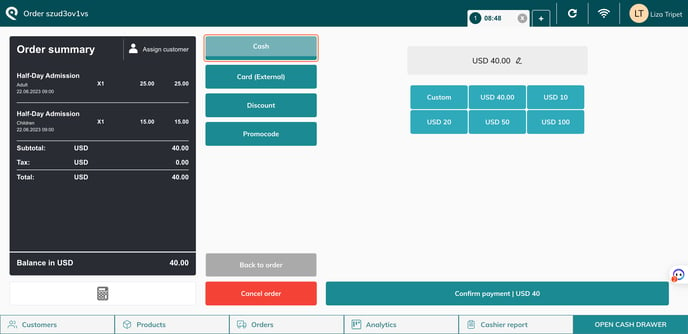
- Insert the first transaction amount (here paid by cash)
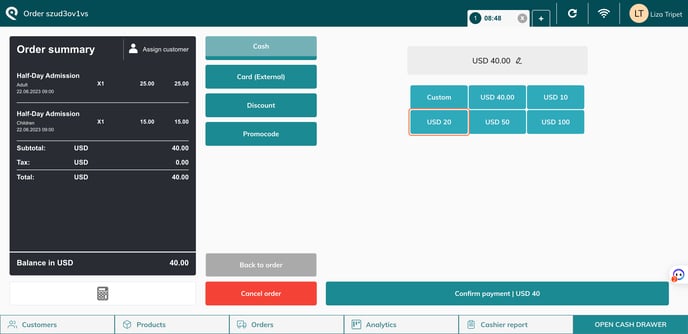
- It is very important to confirm the cash payment. The payment that has just been applied is listed in the basket on the left with the remaining balance at the bottom of it
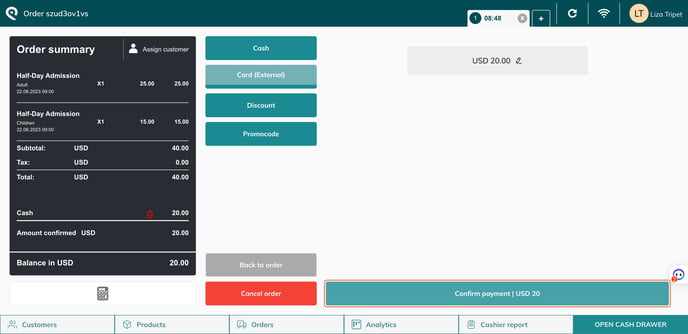
- Select a second payment method (here Card (External)) and insert the remaining balance. You need to insert the amount manually
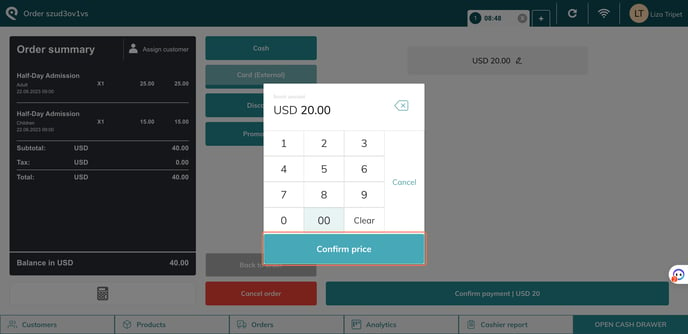
- Once the total amount of payments is greater than or equal to the value of the order, you can click again on "Confirm payment" to finish the payment and the order.
.png?width=688&height=335&name=fec7b0f3-a43b-4c55-9887-0238f6ef4155%20(1).png)
- You will see in the Order summary the 2 payment methods
.png?width=688&height=335&name=9a871c8f-98b3-40ad-9230-a5a651ae944a%20(1).png)
