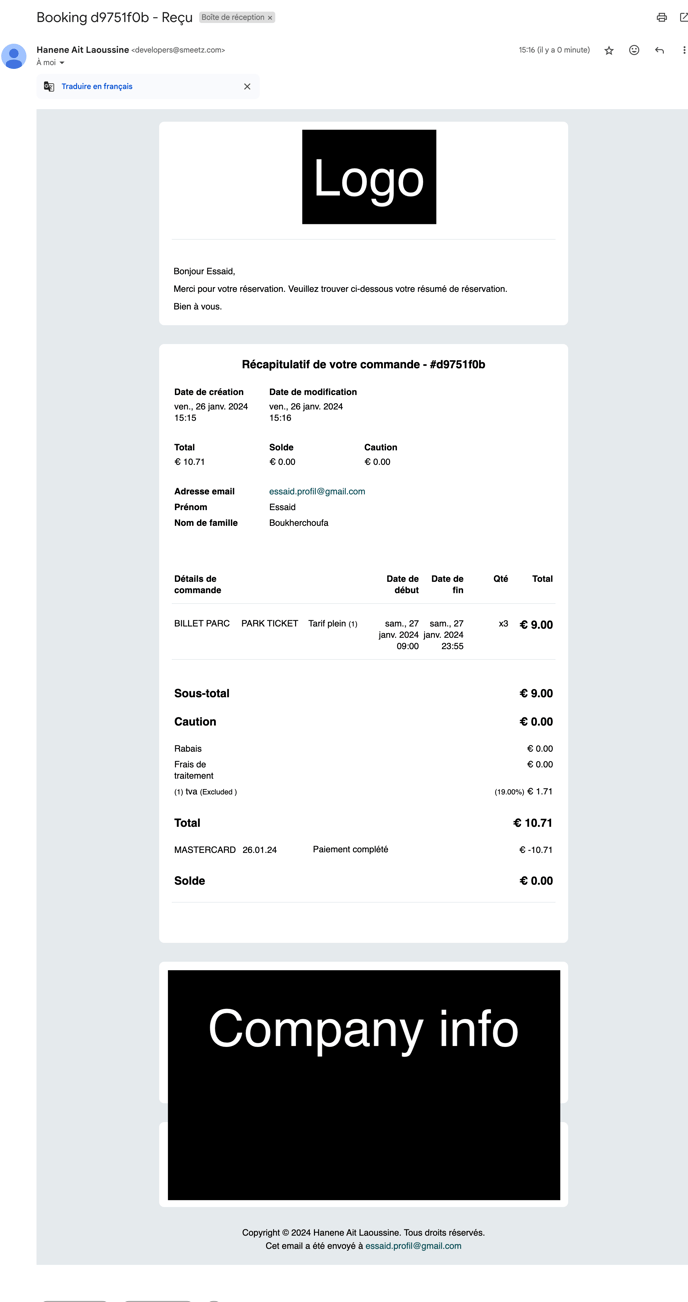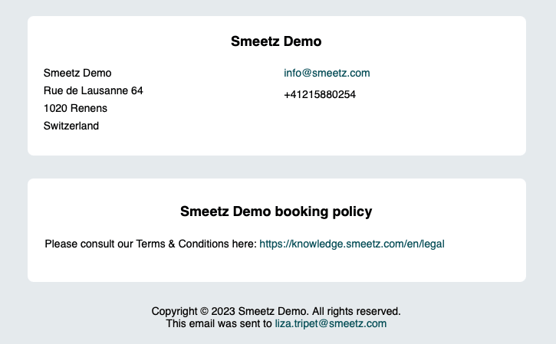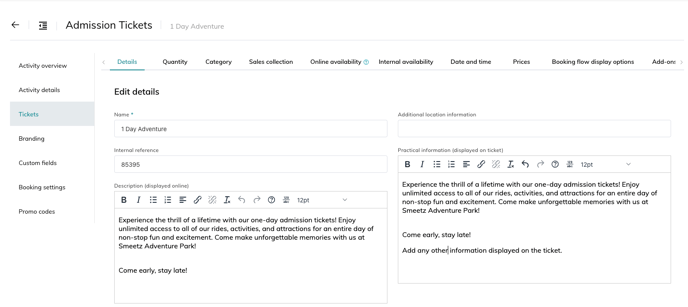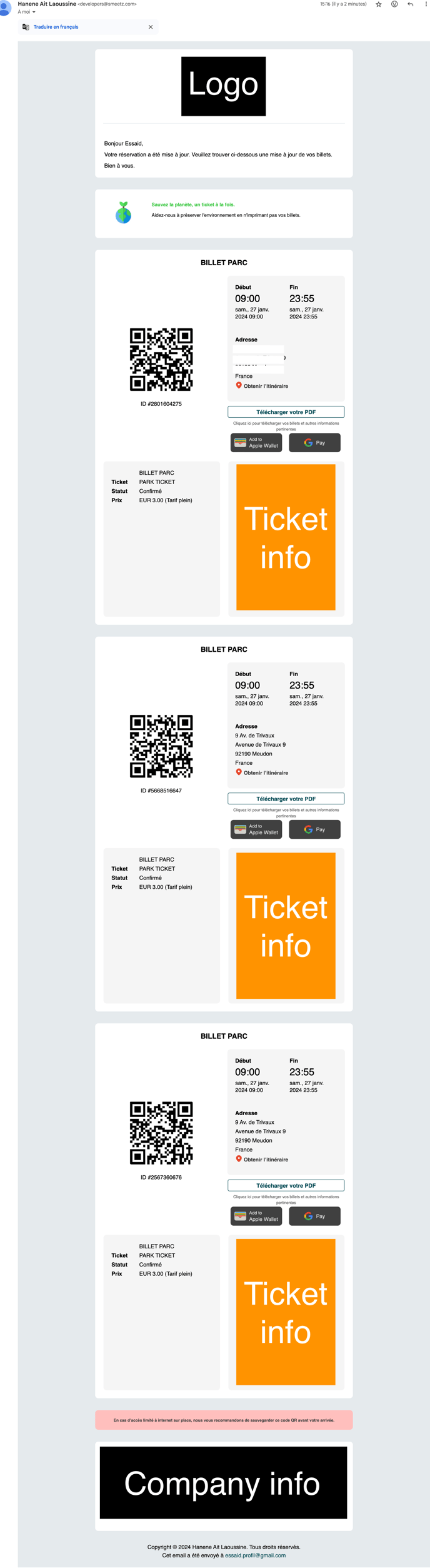This article describes the steps to follow to setup and customise confirmation emails you send to your clients.
- General email branding
- Ticket level email branding
- How a ticket email looks like
- How a receipt email looks like
You have the possibility to personalise the booking emails sent to your customers after their purchase. There are 2 levels you can impact:
- At the branding details level you make choices that will appear in all your emails (exactly the same information no matter the purchase).
- At the ticket level you can add a description that will only appear on emails for that ticket purchase.
1. General email branding
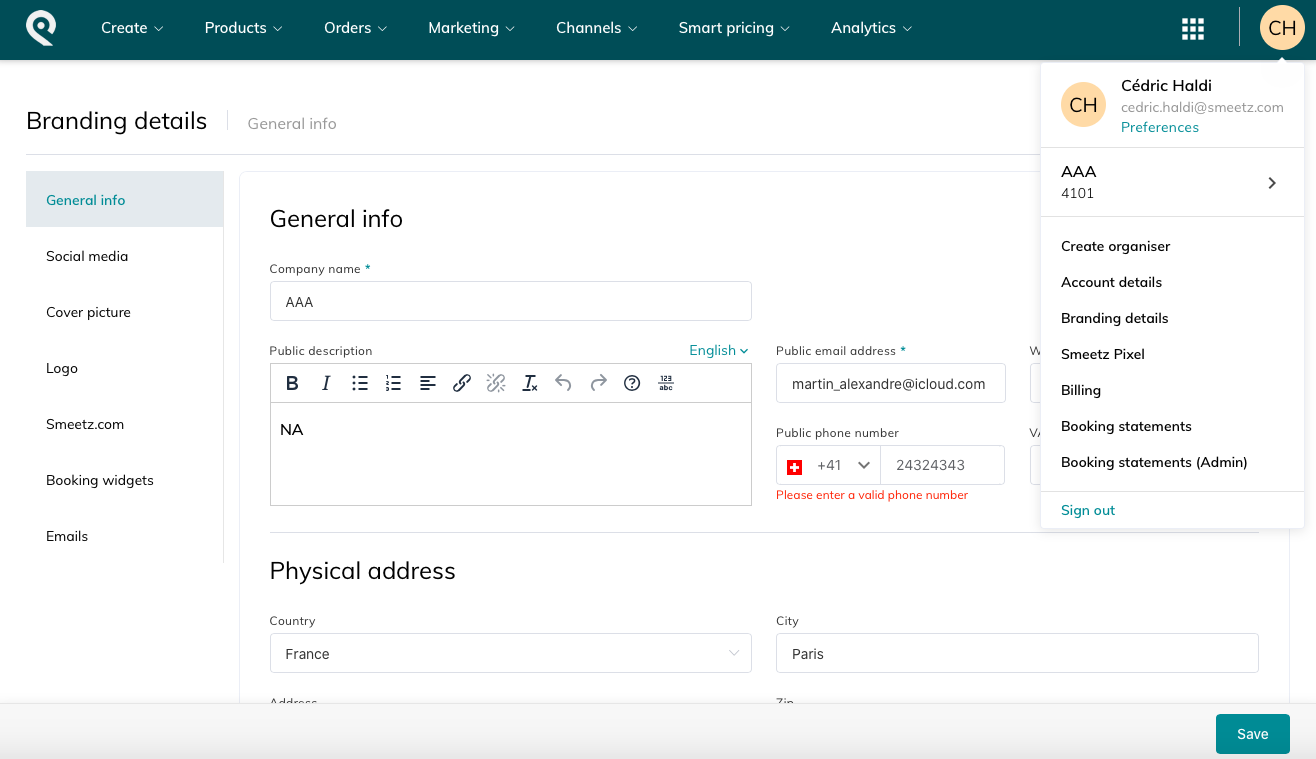
1. General info
Here you can add the general information about your company. They will appear at the bottom of the emails you send.
- Company name, public description, public email address, etc.
- Physical address
- Term & Conditions: Booking, cancellation and refund policies
Please remember to save the information before moving on to the next page.
This is how this part will show in your emails
2. Social media
You can add your social media directly onto the PDF ticket and email.
3. Logo
- Rectangle logo: size 400 x 250 px, max 5 mb.
- Square logo: size 200 x 200 px, max 5 MB.
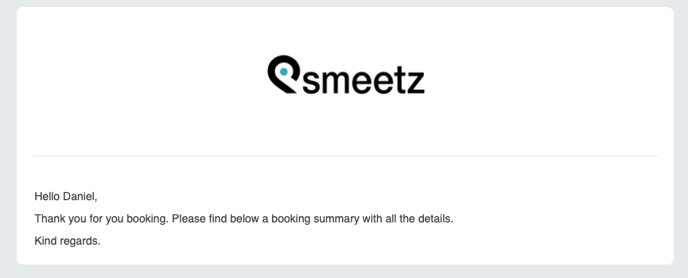
4. Emails
Here you can customise the design and text of your emails.
Remember that your design choices are valid for your entire organiser account and all your products.
You can always get a preview of what an email or ticket looks like.
- You can choose the general design of your emails.
- Recommended products: select the tickets you want to recommend in your emails
- Font: choose the style of the text
- Colours: for the text, title, body, background, link and button, you can change the shape and choose the desired colour from a colour palette
- Show Smeetz branding: by selecting this option, the link to the Smeetz website will appear at the bottom of your email/ticket.
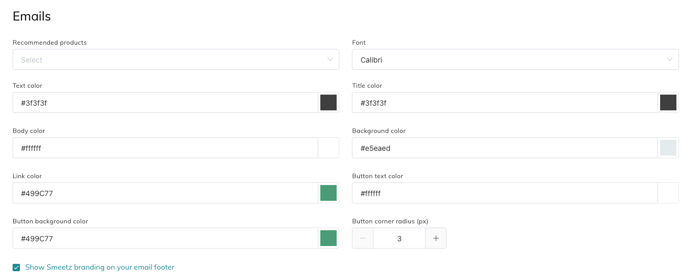
- You can decide for your online, internal and reseller sales whether you send:
Here you can decide whether you want to send only one email to your visitors after their purchase for both the ticket and the receipt.
- one email for the booking and one email for the receipt
- only one email for the booking
- only one email for the receipt
- one consolidated email for the booking and the receipt (the tickets are at the top of the email followed by the receipt) --> We strongly suggest this option!
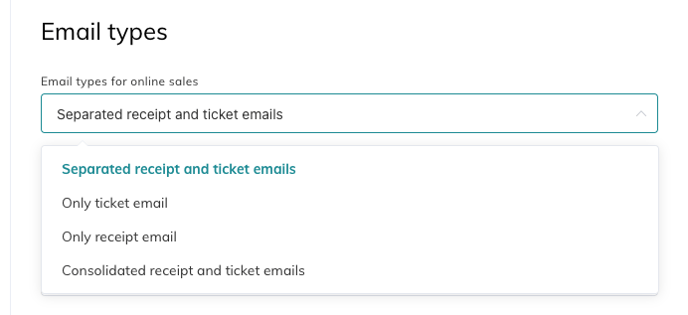
- You can add personalised messages to each email type
-
- Here are the email messages you can update
- Message on new booking receipt emails: the message will appear at the top of the booking receipt email, under your company logo.
- Message on updated booking receipt emails: in case of a booking change, this email will be sent with the new corresponding message.
- You can also select if an email is sent after a cancellation
- Message on ticket emails: the message will appear at the top of the ticket email, under your company logo.
- Message on ticket reminder emails: the message will appear when the customer receives a reminder for the upcoming event.
- Smeetz is adding "Hello, first name" to every email. Add a message that follows that sentence.
- You can write the message in more languages by selecting the language on the right
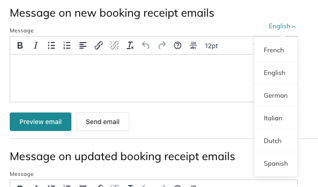
- You need to save to be able to preview the email
- Here are the email messages you can update
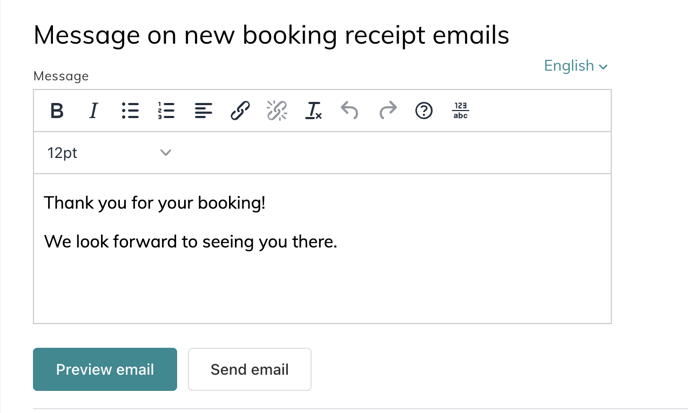 |
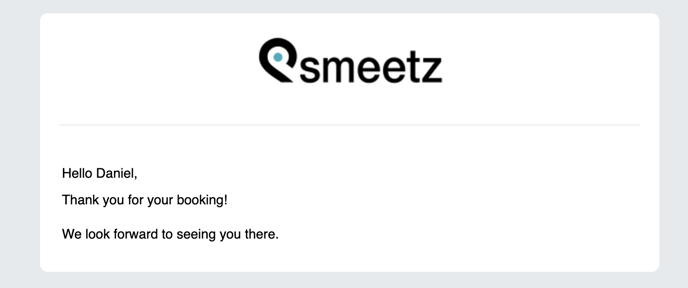
|
For example, you can ask your customers to retrieve their lost tickets on your user space to avoid customer calls.
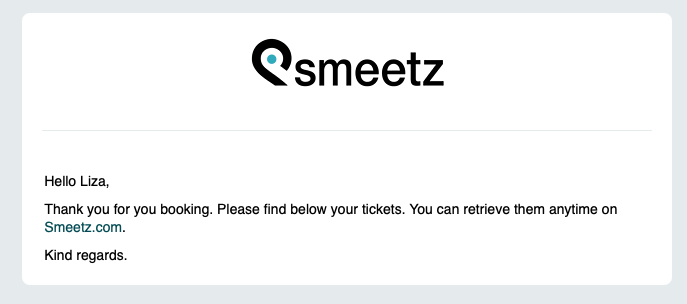
Important to know
- You can write the message in more languages
- In order to preview the message you have just written, please save it and then select "Preview email" or "Send email", which will send the preview to your own email address.
- The email message will be the same for each email received by your customers (no matter the activity) --> keep it general.
2. Ticket level email branding
Go to your product > Ticket > Detail > Practical information (displayed on ticket)
4. How a receipt email looks like