In this article you will see how to link your dynamic pricing stategies and your tickets.
It is important to note that dynamic pricing strategies are set at the ticket level, so tickets in a same product can run on different strategies.
There are 2 ways to link a dynamic pricing strategy and a ticket.
1. Assign a dynamic pricing strategy from the dynamic pricing strategy creation flow
Go to Revenue Management > Dynamic pricing > create a new strategy or edit existing one > go to the 3rd step
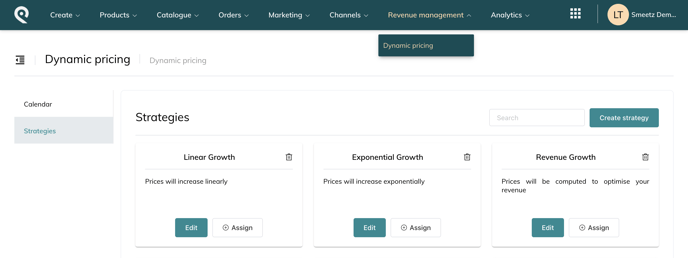
You can directly select the the tickets you want to assign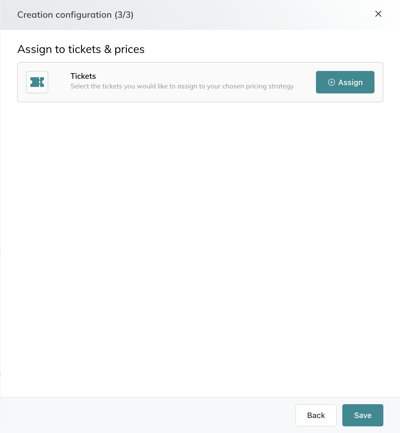

2. Assign a dynamic pricing strategy from the ticket
- Go to Activities > Choose a product > Then select a Ticket
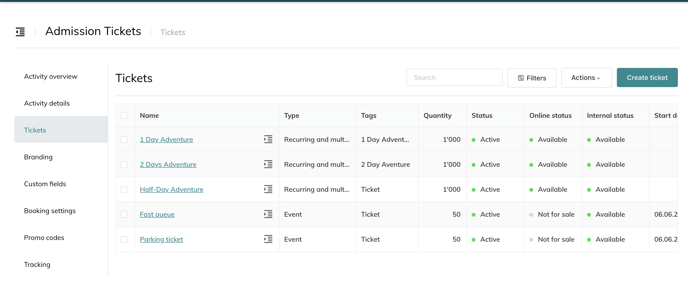
- Go to the price list of this ticket > select a price or add a new price
- Choose a strategy under the "Smart Pricing" category, where existing dynamic pricing strategies will be displayed.
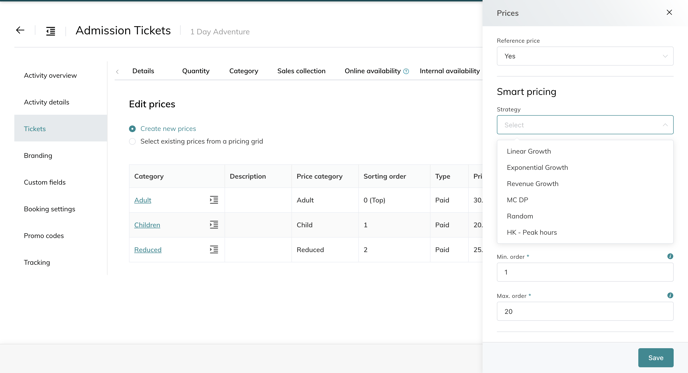
- Fill in all the data
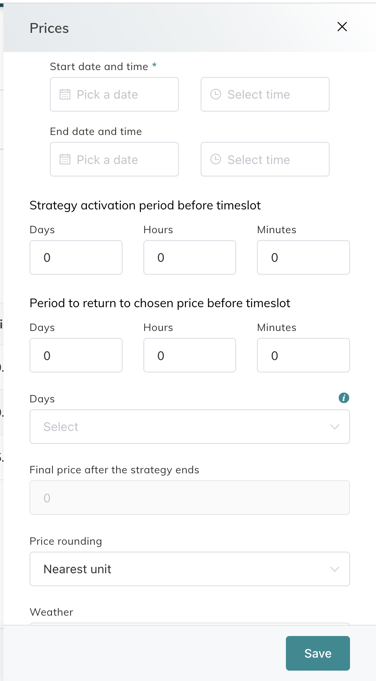
- Choose the time period during which the smart pricing strategy will apply to the sale of this ticket.
-
Strategy activation period before timeslot:
-
Period to return to chosen price before timeslot:
-
Days:
-
If the strategy will be applied everyday, leave empty.
- If the strategy will only be applied on specific days, select the correct days of the week (you can select multiple days).
-
-
Final price after the strategy ends:
-
Price rounding: select the rounding you would like at each recalculation
-
Weather: select on which weather should the strategy be applied
-
Select the best season for sale
-
Show price difference if positive/negative
- Save
Your dynamic pricing strategy will get activated based on the data you filled.
